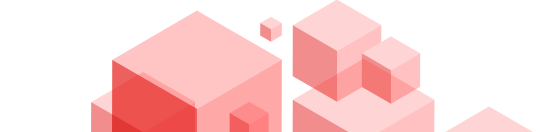How to Prepare for a GE Fanuc Series 90-70 PLC Modernization Migration Project
A GE Fanuc 90-70 system migration is no small feat. Unexpected events eat up time and money if you aren't prepared. Here are some things to keep in mind: what to check, how to test, who must be involved, and how to switch over with confidence.
Start by Cataloging What You Actually Have
Know everything about your current system before making any changes.
Begin by strolling through each PLC rack. Write down the model numbers and firmware versions of each module, such as CPUs, I/O cards, communication boards, power supplies, and expansion units. If your old rack has a network board like IC697CMM742, for instance, write down its IP address, port usage, network speed, and how it is wired.
Next, get all the diagrams and data you can locate, such as wiring schematics, maps of field devices, change logs, and logic source files. If some parts are missing, ask technicians or operators who have worked on the system before. Their knowledge often fills the gaps that papers missed.
Also, check how the system works right now. Keep track of things like average scan times, I/O throughput, CPU load, network traffic, alert rates, and fault logs. That baseline will help you figure out if your migrated system is working well or not.
This complete audit gives you a clear picture of what needs to be migrated or replaced.
Choose a Strategy That Fits Your Plant's Needs
You don't have to move everything in one go. There are a few different ways to go, and each has its pros and cons.
One approach is to completely replace everything during a planned shutdown. This means taking down the old rack, putting up the new system, and switching logic all at once. It's clean, but there's a lot of risk if something goes wrong.
Another option is staged migration, which means moving pieces of the logic, subsystems, or control loops one at a time. Keep certain old modules operating until the final transfer. To connect old and new systems, you'll require bridging logic or interface modules.
With a hybrid approach, old and modern technologies can work together, with data translation in between. As time goes on, old parts are no longer used.
You need to plan the logic, data, and I/O for your target if it is a contemporary CPU like IC695CPU315. During the transition, some parts of an older CPU, like IC693CPU364, may still be operational in some installations. So, make sure you know how those modules will talk to the new system.
Choose the plan that fits your budget, your team's abilities, and how much downtime you can handle. If there is a mismatch here, everything else will be harder.
Translate Logic & I/O with Care, Factor in Redundancy
Logic porting is tricky. You must map old memory addresses, timers, instructions, and I/O to the new system without losing behavior.
If your new setup needs redundancy, modules like IC695RMX128 can mirror memory between two CPUs so that either one can take over if the other fails. That requires careful setup: synchronization timing, failover rules, and link health must be solid.
Plan how each I/O address in the old system corresponds to a new I/O card or signal. Some legacy instructions may not exist in the new controller, so you'll need functional equivalents or rework logic. If parts of the old system will still run temporarily, buffer or sync data between old and new sides to avoid drops or mismatches.
Precision here matters. Mistakes in mapping lead to odd behaviors or machine malfunctions once you switch.
Create a Lab Setup to Test Everything Before Touching the Plant
When the system is live, you don't want any surprises. Set up a test bench that is as near to your plant as possible.
Use actual or matching parts like power supplies, I/O cards, and communication modules. If your original power module was like IC697PWR711, be sure you include a similar unit to match the load. Use field simulation modules like UR8FH to mimic sensors, actuators, and signals.
Test your reasoning by running it under test conditions. Add defects like open circuits or shorted lines, stress time with bursts, and test failover or redundancy if you have it. Pay attention to how the system reacts. Compare the results to how you normally act when the inputs are the same. Write down every mismatch and rectify it.
Testing in this safe zone lets you uncover flaws in wiring, logic, timing, or the interface long before they cause problems in production.
Train Your Team, Assign Roles, And Prepare for Rollback
Even the best design fails if people aren't ready. Assign clear responsibilities: project leader, control engineer, electrical technician, rollback lead, network liaison, and more. Each must know exactly what they'll do.
Train operators and maintenance staff on how the new system works, how to recognize faults, and how to initiate rollback steps. If hardware modules (e.g. power or comm boards) are involved, include hands-on sessions.
Create full backups of all logic, configuration, firmware, and document every setting. Practice restoring those backups in the lab to the legacy system. Define criteria (like severe fault or misbehavior) that signal when to abort the migration and revert.
Human preparedness often determines success as much as technical design.
Execute in Phases, Watch Closely, Adjust in Real Time
When you're ready, open your migration window and proceed step by step.
First bring up the new CPU, but don't yet bring all I/O online. Test communications, verify logic outputs, and ensure correct field signals. If you still use modules like IC697CMM742 , keep an eye on their status lights, station manager settings, and connectivity.
At each step, compare the new outputs against what the old system would have done. Monitor system health: CPU load, scanning intervals, I/O error counts, and network statistics. If results stray, fine-tune thresholds, timing delays, or logic.
If a vital safety function or actuator doesn't work right, or the system freezes up, trigger rollback right away.
Once everything is in order, slowly bring the other modules online. Keep an observation period going where performance is monitored under full load. Keep tweaking until the behavior is the same as or better than prior performance.
FAQs
Q1: What does the IC697CMM742 module do during migration?
The IC697CMM742 is an Ethernet interface card for 90-70 PCs that lets you connect to TCP/IP networks using ports like AUI or 10BaseT. Its parameters, such as the IP address and station manager settings, are often what connect existing control networks to new ones. To keep communications running when you move, you need to copy or remap how the network works in the new design.
Q2: Can IC695CPU315 operate logic from previous systems without any changes?
The IC695CPU315 is a new PACSystems CPU with a newer design. Some pieces of previous logic may transfer directly, but many routines need to be changed. Because of differences in instruction sets, memory layout, timing, and I/O structure, it is often necessary to adapt rather than just copy.
Q3: How does IC695RMX128 support redundant setups, and what must be checked?
IC695RMX128 is a reflective memory module that is used in RX3i systems to mirror CPU states for redundancy. It keeps two controllers in sync so that one can take over if the other fails. To use it successfully, you need to check the link latency, failover logic, memory consistency, and correct disable behavior if one CPU fails.